Operation and Maintenance: Electric
Driver Description
The Electric Operation and Maintenance Driver (aka O&M: Electric) focuses on the expenses associated with operation and maintenance of all aspects of an electric utility as reported to the Federal Energy Regulatory Commission in the annual FERC Form 1.
- Industry: Electric
- Sub-Industry: All
- Data Timeline: Annual
- Geography: NA
Data Sources
FERC Form 1
- Schedules
- Electric Operation and Maintenance Expenses (page 320)
- Electric Operating Revenues (page 300, used for KPIs)
Usage
The O&M Driver allows quick access to Key Performance Indicators that assess O&M financial efficiency and health and quickly identify where cost overruns are present. This is done via three parts of the driver: the O&M Summary, the O&M Table, and the O&M Visualization.
O&M Summary
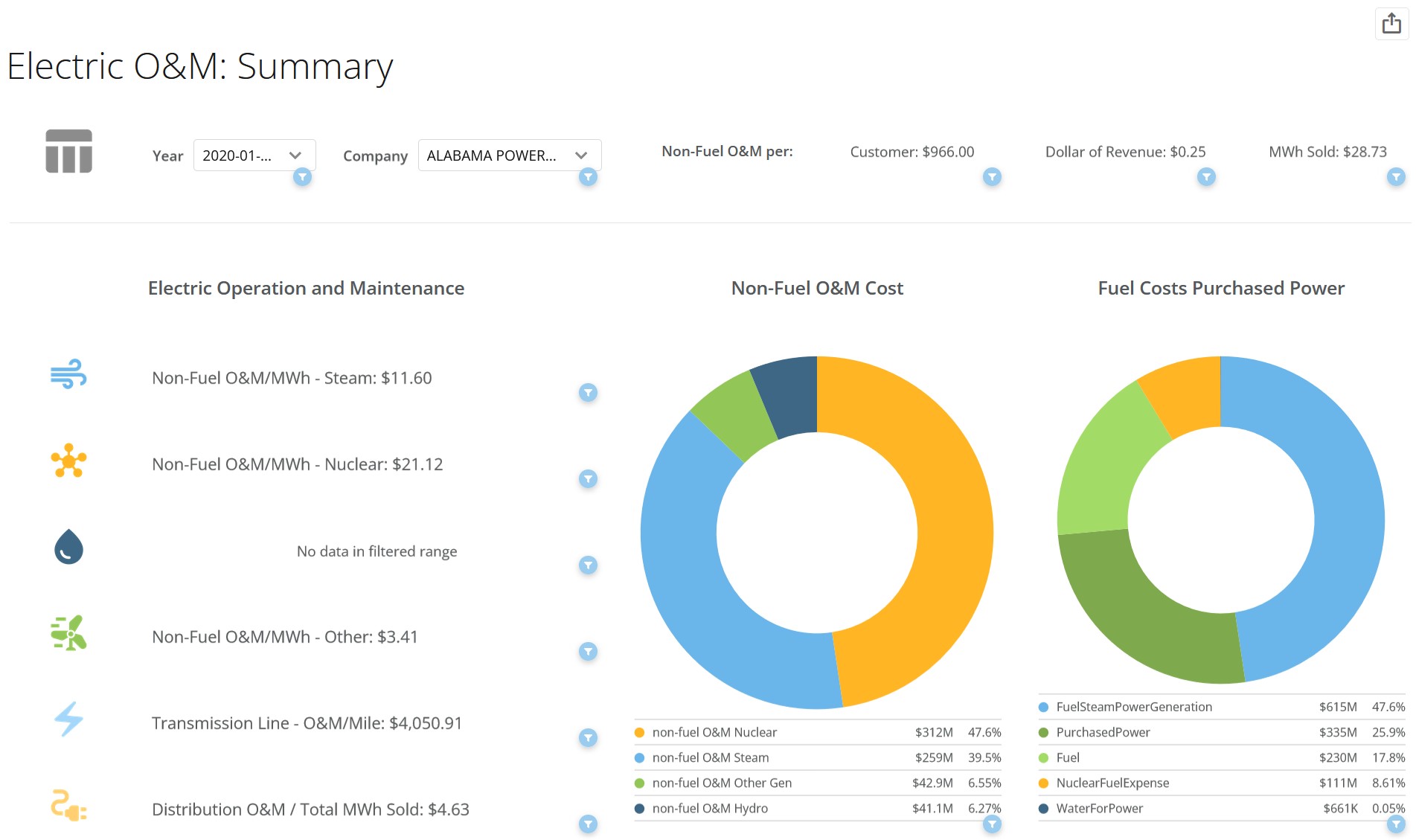
The O&M Summary Page lists several Key Performance Indicators on a generalized company-wide basis on the top of the driver, and by generation type and transmission/distribution along the left-hand side. The two donut charts in the center show a quick analysis of how spending on O&M differs by generation type and is proportional to total O&M cost. The first donut shows non-fuel O&M, meaning fuel costs are subtracted out of the total of O&M for that generation type. This fuel cost is present in the second chart. Both donuts allow you to have a quick understanding of the ratio between non-Fuel O&M expenses and fuel costs.
Charts or KPIs with aicon indicates that a filter is applied to it. Filters are available on the top-left of the chart. You can select between single years going back to 2011, and any FERC-regulated utility. Some data may not appear, which indicates that the company did not file any information with the FERC on that KPI, or the filters you applied do not capture data for that data range. If no data is available, you will receive an indication of “no data in filtered range.”
O&M Table
The O&M Table allows you to dive into every line-item from page 320 in the FERC Form 1. What’s unique about HData’s approach is that line items are categorized so they can be rolled up or down into subtotals. The initial view below is how you will see the table the first time you interact with the driver.
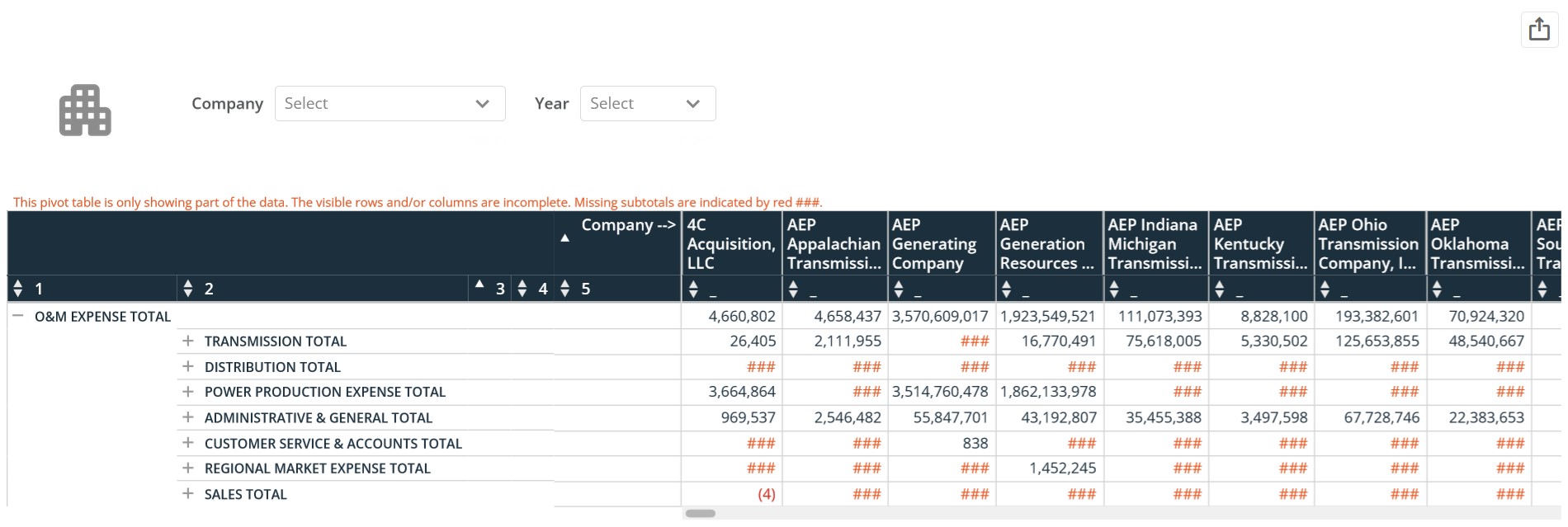
Cells with “###” or blank cells indicate that no data was filed for that company for that line item and subsequent subtotal. Numbers follow the standard financial formatting where negative numbers are presented as (12,345). The same filters in the O&M Summary are available in the O&M Table at the top of the driver, but are changed to be multi-select. Each company you select will populate the table as seen below. Each year you select will be added as a summed number in each cell to represent total expenditure for the years you select.
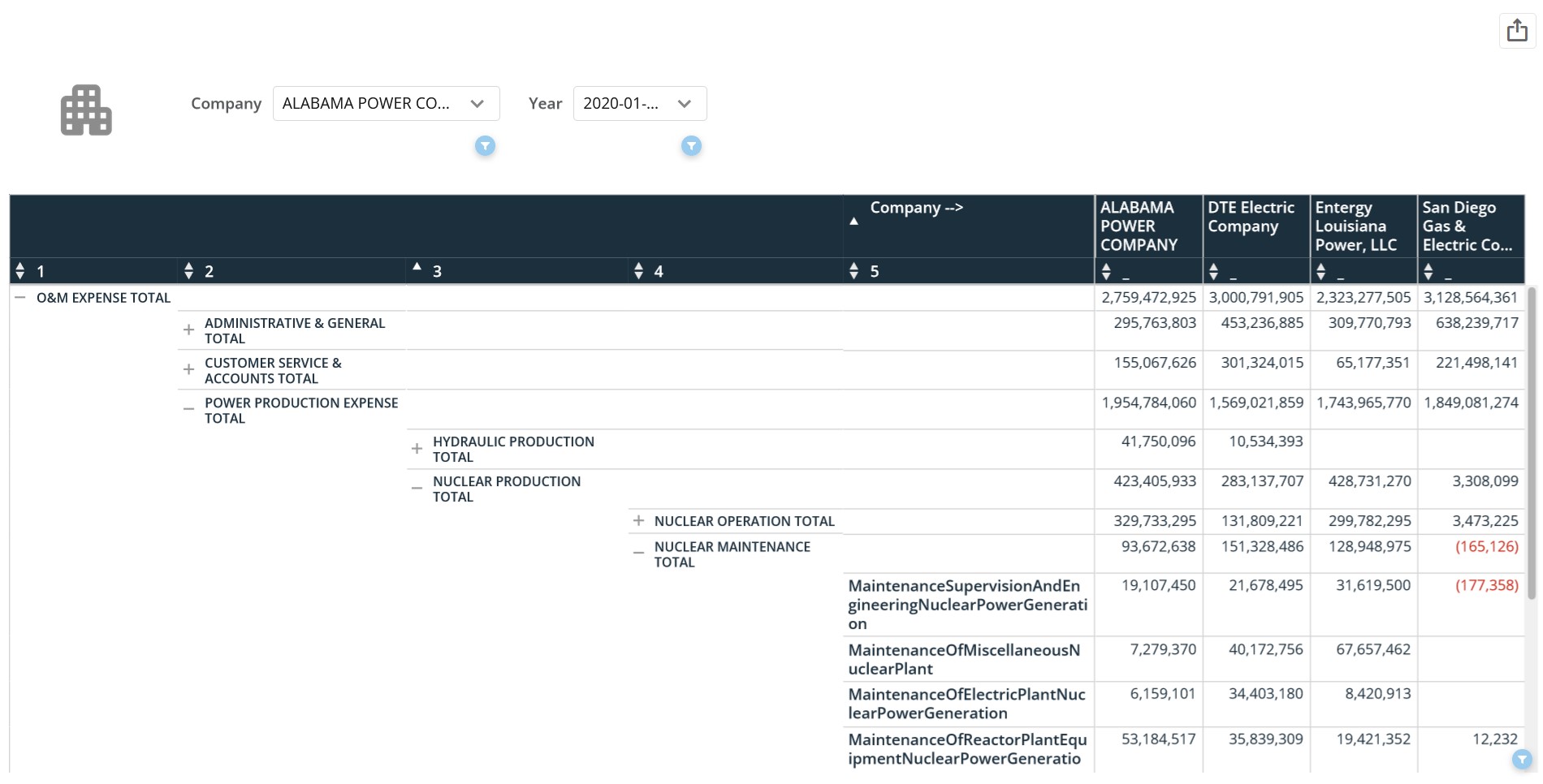
To drill down to a particular line item, click on the “+” icon next to each subtotal. The line items are labeled as unspaced text; this is the tag the FERC has created for each line item in the Form 1. To roll data back up, click the “-” icon next to the expanded subtotal. To go back to the summary page, click the building icon at the top-left of the driver.
O&M Visual
Selecting data in the O&M Table will drill-down into a visualization that compares the datapoint you select on a year-over-year basis between the companies you selected in the table. There are several ways in which to select data. You can 1) select a row of data by line item or subtotal, or 2) select a cell of data to see data for that line item and company. For example, clicking on the subtotal “Nuclear Operation Total” in column “4” in the table snapshot above highlights the entire row for the four companies. Doing this will automatically generate a line chart as seen below.
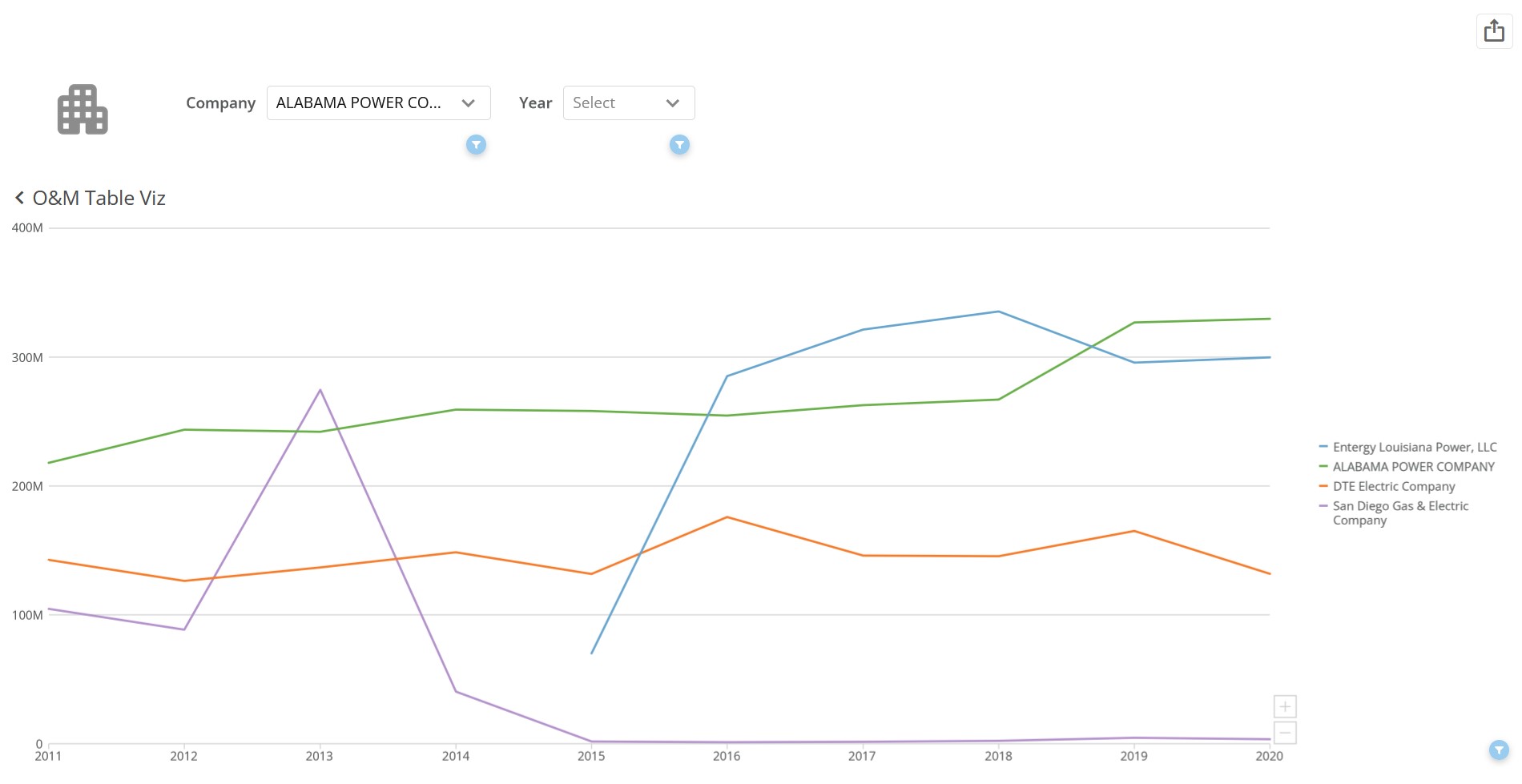
You may initially see dots where you would expect lines. Ensure that the “year” filter at the top of the driver has multiple years selected. To fix, it is easiest to “clear all selections” in the year filter, allowing the line chart to populate back to 2011. You can add companies to this view in the “company” filter at the top. To select a new line item or subtotal from the table, click the “O&M Table Viz” title at the top-left of the visualization. This will take you back to the table and you can repeat the process for any sub-total or line item.
Exporting Visuals and Data
There are several ways in which the driver can be exported. A visual export of the driver via PDF or PowerPoint can be generated via the export button () at the top-right corner of the driver. Data can be exported via each card on the driver. To export data, move your cursor over the card/table and another export (
) button will appear at the top-right of the card/table. The data will export into a csv file in a long-table format.
Exports will reflect the filters you select before the export. If you wish to export, for example, all data from 2020, clear the company filter at the top of the driver and select “2020” in the year filter. This will allow you to export data from every FERC-regulated utility from 2020 via PDF, PowerPoint, or a csv. Any part of the driver and any card can be exported in this fashion.
An additional feature is the expand details icon on each card. Hovering your cursor over a card/table will show the export icon () and the expand details icon (
). The expand details icon will give you a screen as seen below.
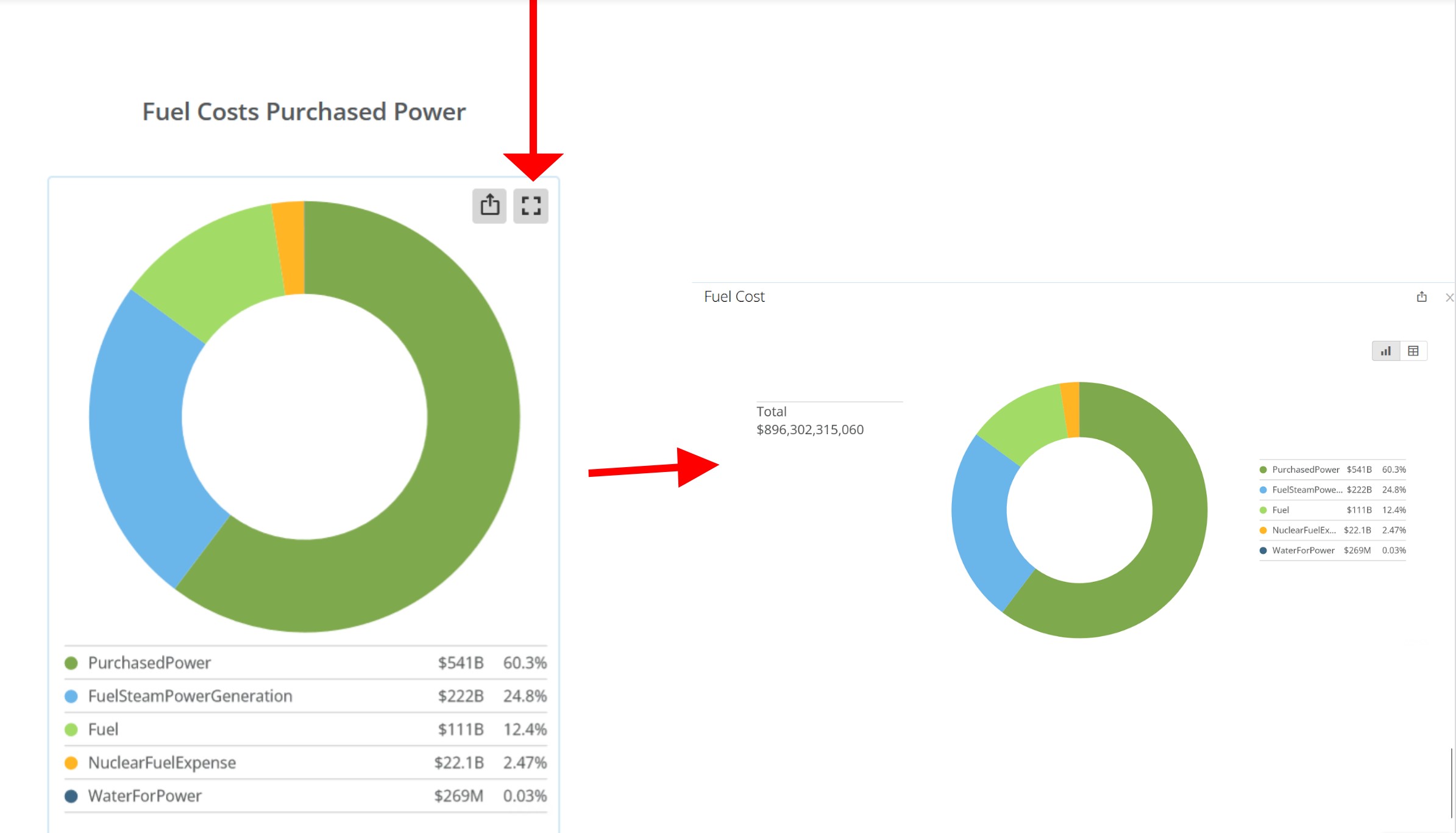
Once you click on the expand details icon, a screen will pop-up giving you a few options to interact with that particular card. You can click on the export button at the top-right of the pop-up to export the visualization either in a visual format or the data behind the visualization via CSV or Excel. Clicking the table icon
at the top-right of the pop-up will show you the data feeding into the visualization.